In this project I have created a login page for an imaginary bank called Botbank using Java and MySQL. The user interface of the application is shown below. The green light on the right top corner of the page illustrates the status of the database connection. First, the user selects his role ( Admin or Customer ). Then he enters the login information and clicks on the Login button.
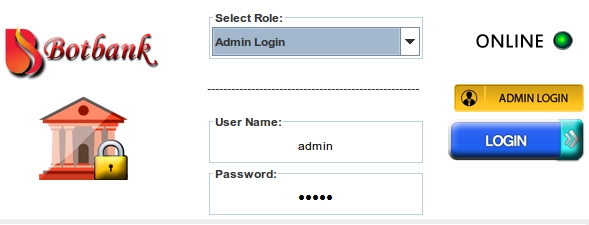 |
| The Login Page of the Application |
Depending on the role of the user two possible panels can be shown.
The first one is the Admin Panel and the other one is the Customer Panel.
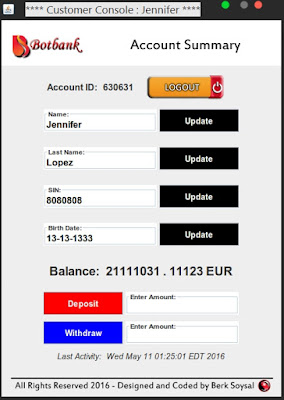 |
| Customer Panel |
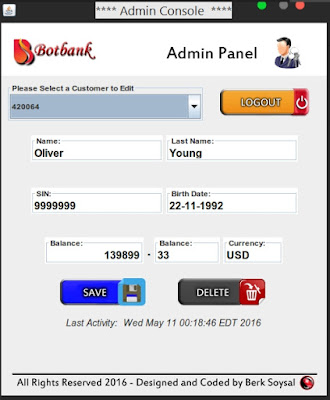 |
| Admin Panel |
These panels connect to the database via ChequingAccount Class and retrieve necessary information and display it. The following is the UML-Diagram of the project and it shows all the attributes and methods in this project. Click on the UML-logo to view the UML Diagram.
In order to access the database I installed the Wampserver on my computer and imported the MySQL connector library to the project directory. After the installation, by logging in to the localhost, I created a database and 2 tables in this database to hold multiple entries (rows). The following illustrates these tables;
 |
| Table 1 |
 |
| Table2 |
To learn more about the features of the application, please watch the 2 minute demonstration below.
The project code is shared on Github and is accessible through this LINK.
Installation Guide
_________________
First of all you need to download and install a few things,
- An IDE for Java SE Development ( Preferably Eclipse or IntelliJ )
- WampServer (www.wampserver.com)
- MySQL connector library (.jar file)
After installing the first two, you can download the code files, create a new project and add the MySQL connector library to the project library in your IDE. Then you need to make sure that WampServer is running ( Green W icon on the notification area of your PC ). If it is running then you need to open your preferred web browser and go to http://localhost/phpmyadmin/ and login by using 'root' as the username and blank for the password.
After logging in it's time to create a database and the tables you need. You can import the database file that I've exported for you from here;
and you are ready to run the application. After running the application, if you see a green online icon on the JFrame, this means that you have successfully completed the previous steps. If it is offline, this means something went wrong with the installation or the database creation.
Please leave a comment if you have any questions or comments..
Keywords: Java Database Integration (JDBC), MySQL, Swing, Bank Login System Project, Software Project


Disqus Comments Loading..